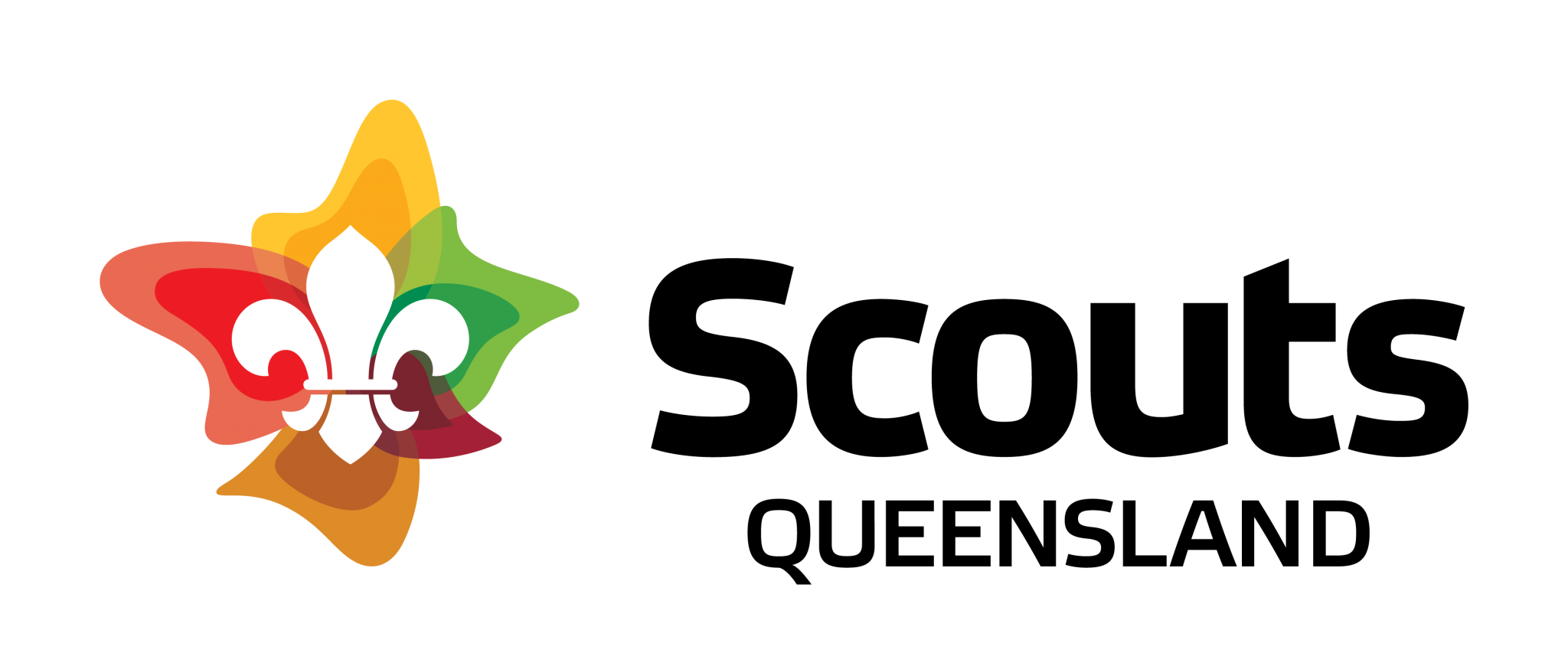Frequently Asked Questions – For Administrators
How can my group start to use CareMonkey?
A member of the Scouts QLD CareMonkey Implementation Project Team will confirm eligibility based on a data check. To qualify, your formation must have a minimum of 80% of the data in SMS correct including a parent email address for all Members.
My group already uses CareMonkey. How do we do the transition?
Why is having data up to date in SMS important?
The email address in the Member Summary Tab for young adults and adult members over the age of 18 will be used as the profile owner – the person who gives consent.
Why aren’t some of the youth members in my group appearing on CareMonkey?
The second reason is that they don’t have a valid email address recorded in SMS. This information can be found in the member’s profile in SMS.
How do I change an email address in CareMonkey?
How do I create or change carers for my group?
Why can’t I see profiles on my mobile phone?
What do the different profile colours mean?
When you look at the profile icons for members of your Group you will see that different profiles have different colours. The meaning of these colours is as follows:
- a blue profile means that the profile has been completed
- a red profile means that the profile has not been completed
- a green profile means that the member has an invalid email address recorded which needs to be changed and a new invitation sent out. Note that when you click on a profile it will turn a dark green – this simply means that you have selected that profile and is not an indication that the email address is invalid
- a yellow profile means that the profile is being managed locally and no emails will be sent and no health information collected
Parents tell me they’ve completed their child’s profile but it’s still appearing in red?
Administrators can check the status of a red CareMonkey profile by clicking on the 3 small horizontal lines on the profile’s icon and then checking the information in the Care Profile Owner section in the bottom left of the Profile Request screen. This will indicate whether a profile owner has not yet created an account, has partially completed a profile or has completed a profile but hasn’t shared it with Scouts.
Why do emails I send from within CareMonkey appear to come from someone else?
Any system generated requests for people to complete their profiles will come from the CareMonkey administrator. However you may also use CareMonkey to send emails to families, about an upcoming event for instance or for general communication purposes. For these emails you can set the signature block and reply email address as your own. To do this, go into your Group’s CareMonkey page and click on the “Tools” menu (top right of your screen) then “Organisation settings” and then change the “Administrator name”, “Administrator title” and “Administrator email” fields to reflect the local contact details.
Why do my changes disappear overnight?
Benefits…
For Families
- Simple to use and efficient for busy parents making it easier for children to participate in Group events and activities
- Eliminates the need for a paper based C4 form
- Gives parents and carers the control over the data shared with Scouts QLD
For Leaders
- Spend less time on paper and more time on Scouting
- Helps eliminate the paper based C4 for most Group-related activities
- Helps you communicate effectively to your Group
For Scouts QLD
- Helps Leaders and families spend more time on Scouting and less time on paperwork
- Reduces the organisational carbon footprint by encouraging online processes
- Increases data accuracy, auditing capability, and data security
CareMonkey Video Tutorials & Help Articles
- Creating Online Consent Forms
- Managing Groups
- Adding Carers in CareMonkey
- How to download Mobile App?
- How to download data for offline access?
- How to create an incident or injury report?
- How to download all personal data?
- How to view eform responses on mobile?
- Why can’t I access the assigned profiles from groups or eforms?
- How to send an email to members of my group or eform?